
Date: July 10, 2002
When Van asked, "How about writing up a benchmarking review," I thought, "Oh no! Not me." It is not my strength; however, when the question was reposed into how about taking my latest version of COSBI on a floppy disk to any local computer store and running it to see how it works, I said, "Okay. I can handle that." Of course, my computer store of choice is Sam's Club. It's got lots of OTHER stuff besides computers.
Running COSBI
COSBI turned out to be extremely easy to run and our results from the latest offering at the local Sam's Club were very interesting.
To run the program, you insert the floppy disk and double-click on the COSBI_QuickTest.exe file. When the COSBI Quick CPU test window appears, click on the drop-down box next to iterations to select the number of iterations you want to run for each test. Click on the Run button in the upper left hand corner of the window to start the test.
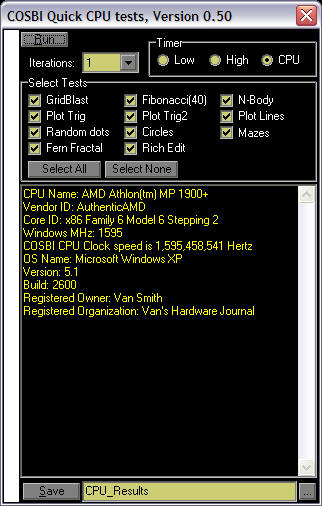
This picture of the program shows the default settings. In addition to the default to run all tests, the program automatically runs the tests at the optimum CPU speed. If COSBI is unable to determine the CPU Timer speed, it will choose High. The Timer box with these options is located in the upper right-hand corner of the window.
After the tests are completed, the results for each test are displayed in the text box. You can click in the text box to add your own additional comments. I added the name of each computer that I tested at Sam's after the ***Test Ends *** section.
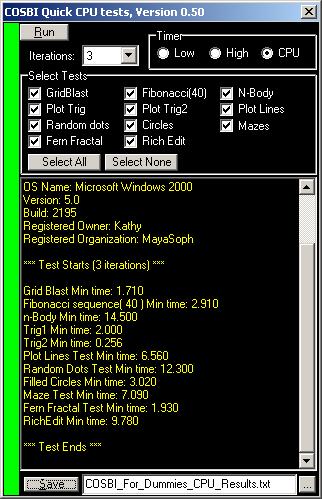
To save your results, click on the Save button. The results are automatically stored in the same directory as where you ran the .exe from. The results are saved as CPU_Results. Since I ran COSBI on several computers, I renamed the result file by click in the text box that says CPU_Results and typing my new name. In the picture above, you can see that I renamed the results for that particular test to COSBI_For_Dummies_CPU_Results.txt. The results are stored as a text file that can be opened in Notepad.
===================================
COSBI Test Results
I ran COSBI on four different computers at Sam's Club. For each test in the application, I ran 3 iterations of the test. The results were then normalized against a Dell P4 2.53 GHz (Dell Precision 340) in the graph below. The Dell Precision 340 computer uses NVIDIA Quadro2 EX (32 MB) graphics. The specifications and prices for the other computers in this graph are listed in the section Computer Configurations.
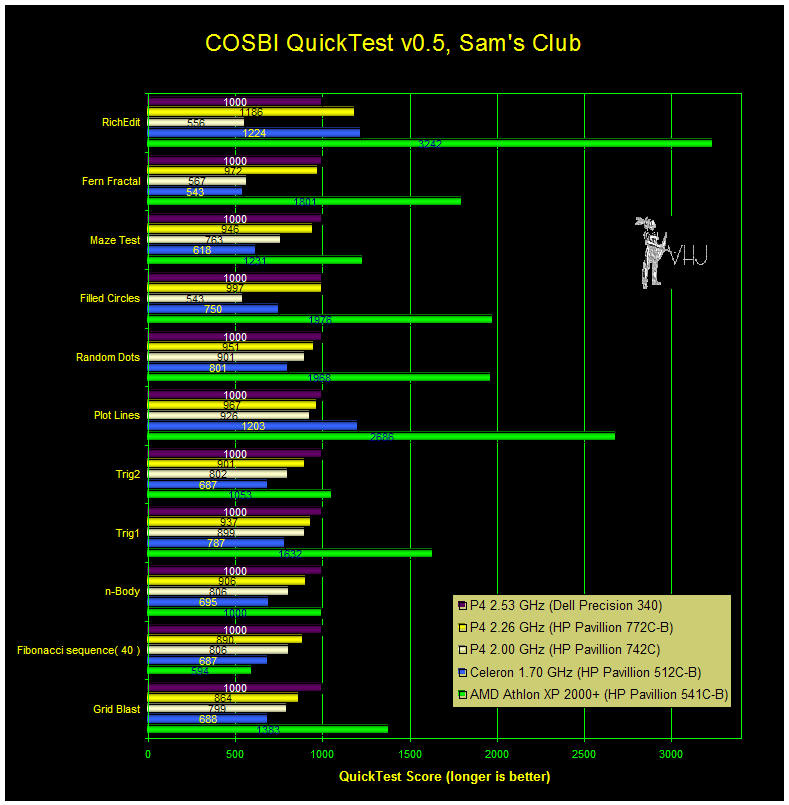
The results from the HP P4 2.0 GHz pc seem unusual. I will be going back to Sam's in the next few days to rerun the test. One point to remember when running the tests is that it is important to make sure that no other applications are running at the same time as the COSBI application, since the test stresses CPU performance. To make sure that nothing else is running, BEFORE you start the COSBI tests, press Ctrl Alt Delete on your keyboard to display Windows Task Manager. Click on the Applications tab. Select the application that needs to be stopped and press the End Task button. Repeat this for each application so that only the COSBI_QuickText.exe is showing. One other area to check is the screen saver timer. I had to turn this off on several of the computers that I tested and believe that I may not have done this on the P4 2.0 GHz which shows the unusual results. To turn off the screen saver, click on the desk top with the right mouse button. When the pop-up menu appears, click on Properties. The Display Properties window will appear. Click on the Screen Saver tab. In the Screen saver drop-down box, select (None) to disable the screen saver and click on the OK button.
===================================
Computer Configurations
HP® Pavilion® 772c-b with f50 15" LCD Monitor $1899.97
Model No. P8641A#ABA
Intel® Pentium® 4 processor 2.26GHz
Frontside Bus: 533MHz
Memory: 512MB DDR
Hard Drive: 120GB
Video Graphics: NVIDIA® GeForce4™ MX420 graphics card with 64 MB SDRAM video memory and TV-out
===================================
HP® Pavilion® 512c-b with mx70 17" Monitor $799.97
Model No. P8641A#ABA
Microprocessor: Intel® Celeron™ processor 1.7GHz
Frontside bus: 400MHz
Memory: 256MB DDR (Double Data Rate) SDRAM (exp. to 1GB)
Hard drive: 40GB
Video Graphics: Integrated Intel® Extreme Graphics with up to 48MB shared video memory
===================================
HP® Pavilion® 522c-b with mx70 17" Monitor $999.97
Model: P8638A#ABA
Microprocessor: AMD Athlon™ processor (1.67GHz)
Frontside Bus: 266MHz
Memory: 265MB DDR (Double Data Rate) SDRAM (exp. to 1GB)
Hard Drive: 60GB
Video Graphics: NVIDIA® nforce™ 220 platform architecture with integrated NVIDIA® Geforce2MX™ graphics and 3D Audio with up to 32 MB shared memory
===================================
HP® Pavilion® 742c-b with mx75 17" Monitor $1299.97
Model: P8639A#ABA
Microprocessor: Intel® Pentium® 4 processor 2.0GHz
Frontside Bus: 400 MHz
Memory: 512MB DDR (Double Data Rate) SDRAM (sxp. to 1GB)
HardDrive: 80GB
Video Graphics: Integrated Intel® Extreme Graphics with 48 MB shared video memory
===================================
More To Come
With a few minor tweaks needing to be done to the COSBI Quick_Test application, Van expects to be ready to release it and the source code in the next few days. It's easy to use and certainly the results from this first trial are interesting enough for me to be anxious to see what readers get as results when they run this application for themselves.
===================================
Pssst! We've updated our Shopping Page.
===================================